If you are new to coding and feel daunted by the numerous tools and software available, there's no need to worry. Visual Studio Code, one of the most widely used and beginner-friendly options, can help you get started.
What is Visual Studio Code?
A computer software called Visual Studio Code aids in the writing of computer code. Microsoft created it, and using it is free. It is extremely quick and supports several different programming languages, including JavaScript, Python, and C++.
It contains a ton of helpful tools, including ones that highlight crucial sections of the code, complete it for you, and assist you in identifying and correcting errors. Additionally, it has features that can be expanded upon that allow you to keep track of the changes you make to your code.
Here are the steps to download and install Visual Studio Code on your Windows computer:
Open your preferred web browser on your PC. For this tutorial, we'll be using Google Chrome.
In the Google search bar, type "VS Code" and hit the search button.
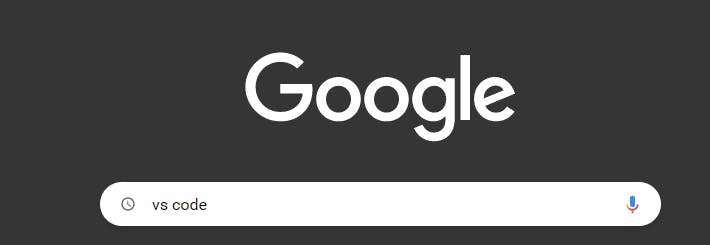
Click on the link to the first search result, which will take you to the Visual Studio Code website.
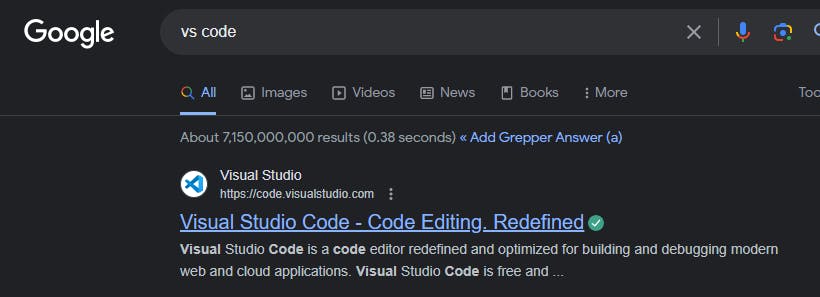
Click the "Download for Windows" button.

Once the download is complete, navigate to the folder where you saved the file.
Double-click on the setup or installation file to begin the installation process.
Accept the license agreement and click "Next" on any subsequent windows until you reach the installation window.
Click "Install" and wait for the installation process to complete.
Finally, click "Finish."
You can launch Visual Studio Code from your Start menu to begin using it.
Key Features of Visual Studio Code
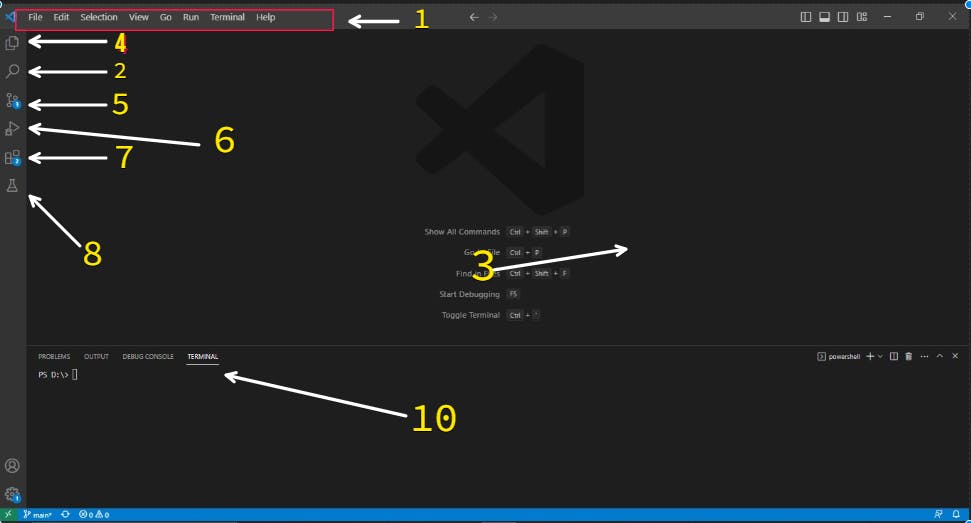
Menu bar
This bar contains various commands such as File, Edit, Selection, and View. These commands often lead to dialog menus
Search
This area allows you to search for specific codes or text within your workspace.
Code Editor Area
This is basically where you will write and edit your codes.
Explorer
It allows you to explore and manage the files and folders within your project or workspace.
Source Control
Visual Studio Code's source control lets you track and manage changes to your code, collaborate with other developers, and work more efficiently in a team.
Run and Debug
The run and debug feature allows you to test and troubleshoot your code while you're developing it. It provides a way to execute your code and inspect its behavior, helping you to find and fix errors more quickly and effectively.
Extensions
The extensions feature in Visual Studio Code allows you to add additional functionality and customization to the editor, beyond its core capabilities. Third-party developers create extensions that users can install from the Visual Studio Code Marketplace.
Testing
This has several testing features that allow you to write and run tests for your code.
These features allow you to test your code and ensure that it meets the requirements and specifications you have set for it.
Run code
The Run Code button in Visual Studio Code is a quick way to execute code without having to create a separate launch configuration.
Terminal
The terminal in Visual Studio Code is like a command prompt or terminal window that is built right into the editor. It allows you to type in commands and run scripts, just like you would in a regular command prompt or terminal window. You can use it to navigate your file system, install packages, and interact with other tools and services.
Summary
Visual Studio Code is a powerful and versatile code editor that can be used for a wide range of programming languages. Its features, such as code highlighting, auto-completion, and error detection, make it an excellent tool for both beginners and advanced developers. The ability to customize the editor with extensions and plugins is also a major advantage. With a little practice and exploration, anyone can learn to use Visual Studio Code to write efficient and high-quality code.
Thank you for taking the time to read my article. If you have any questions or would like to get in touch with me, please feel free to reach out. You can follow me on Twitter @Yaw__Amponsah for updates on my latest articles and other computer science-related topics. Additionally, you may send an email to the address listed, yawamp27@gmail.com, and I will do my best to respond as promptly as possible. Your feedback is valuable to me, and I welcome the opportunity to discuss any topics related to computer science and programming. Thank you again for reading, and I look forward to hearing from you.
